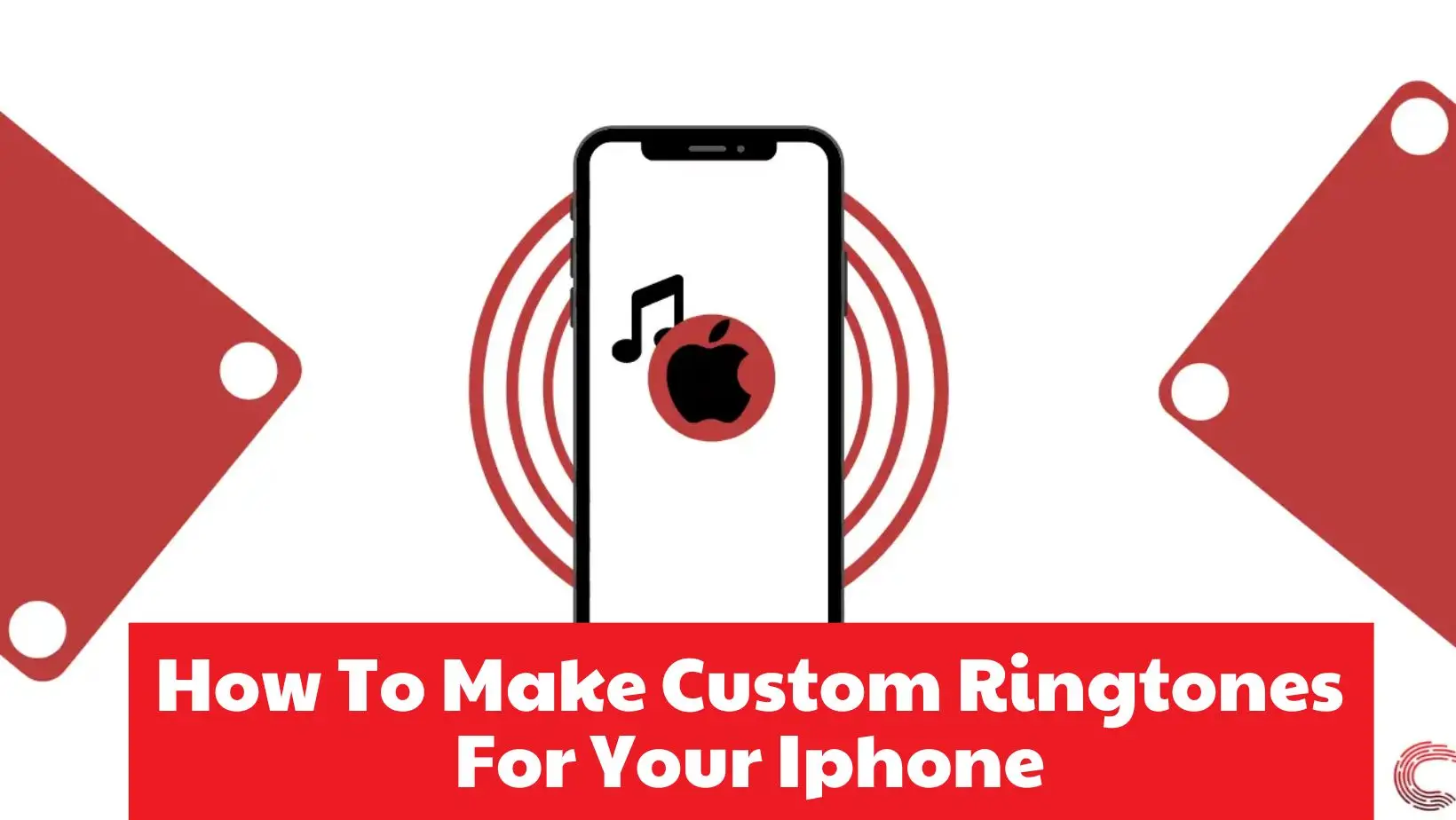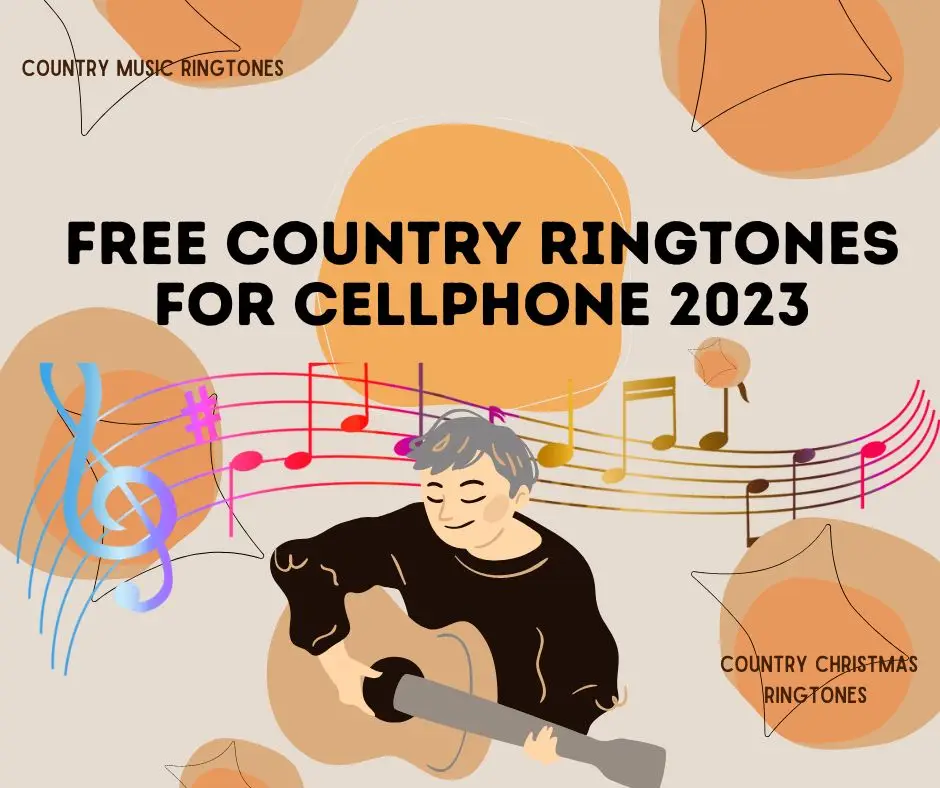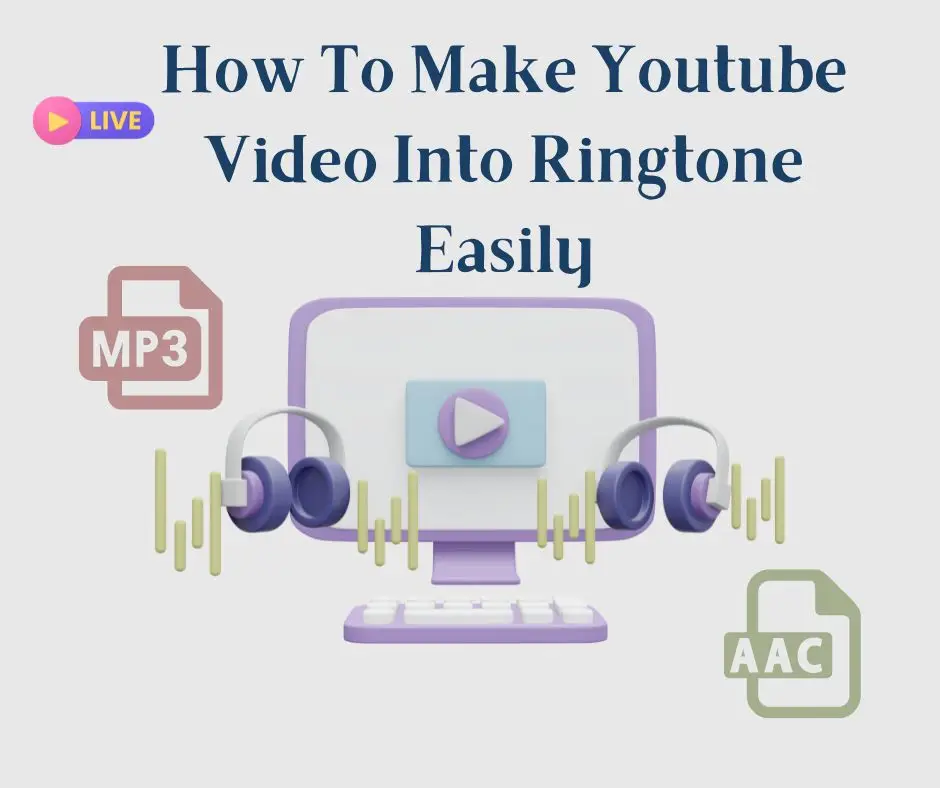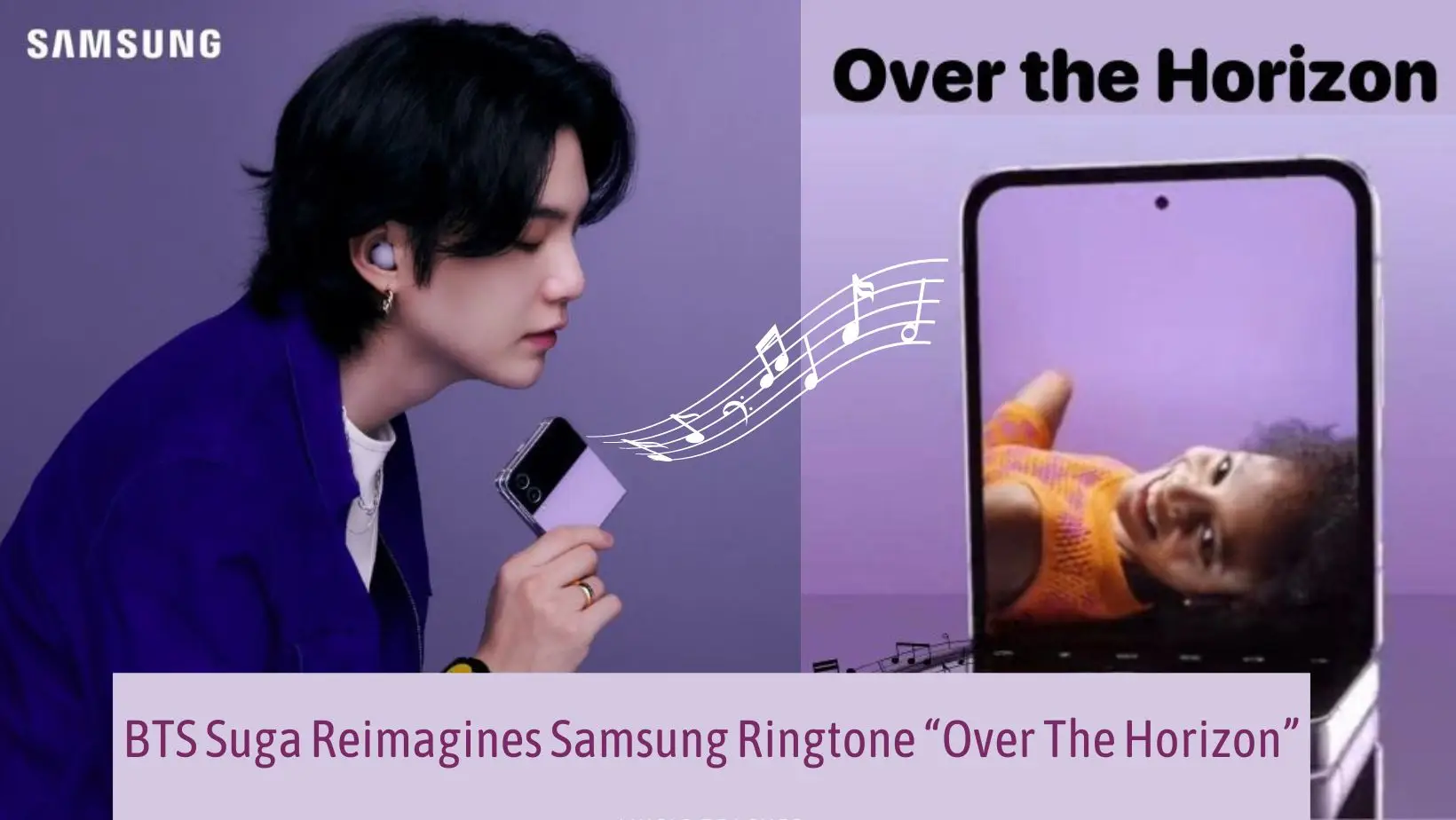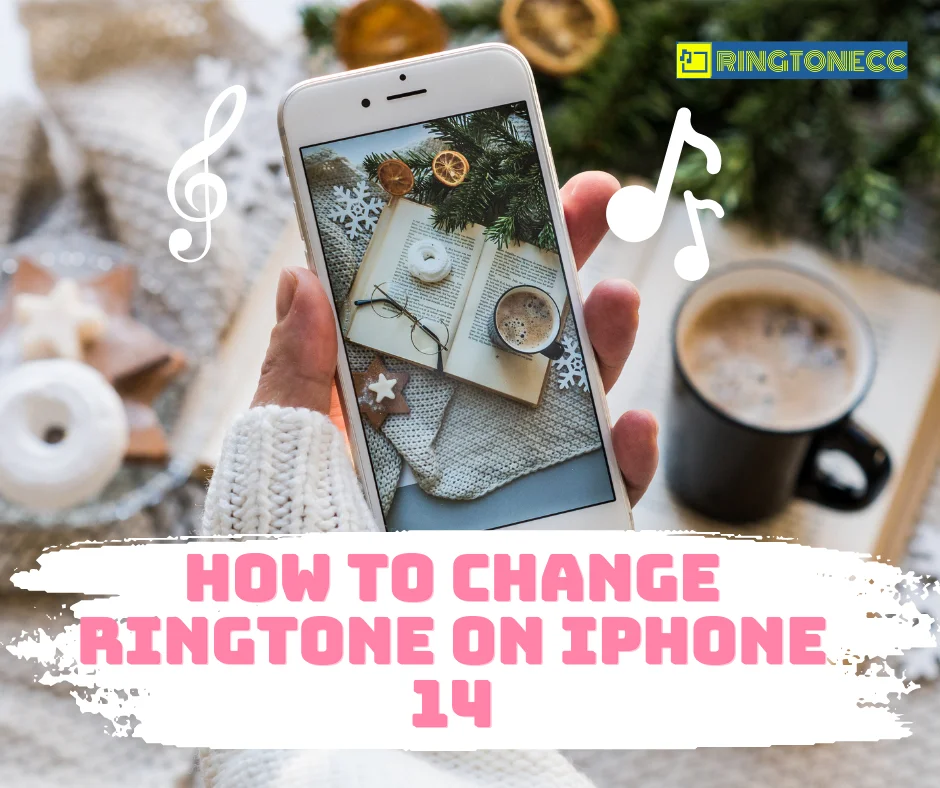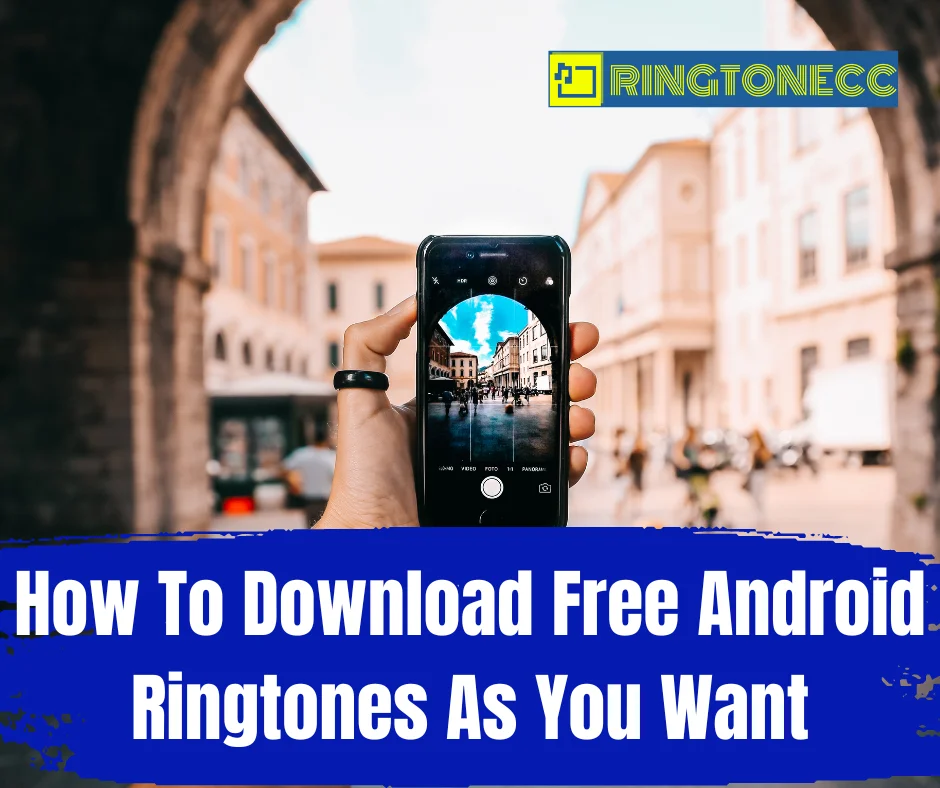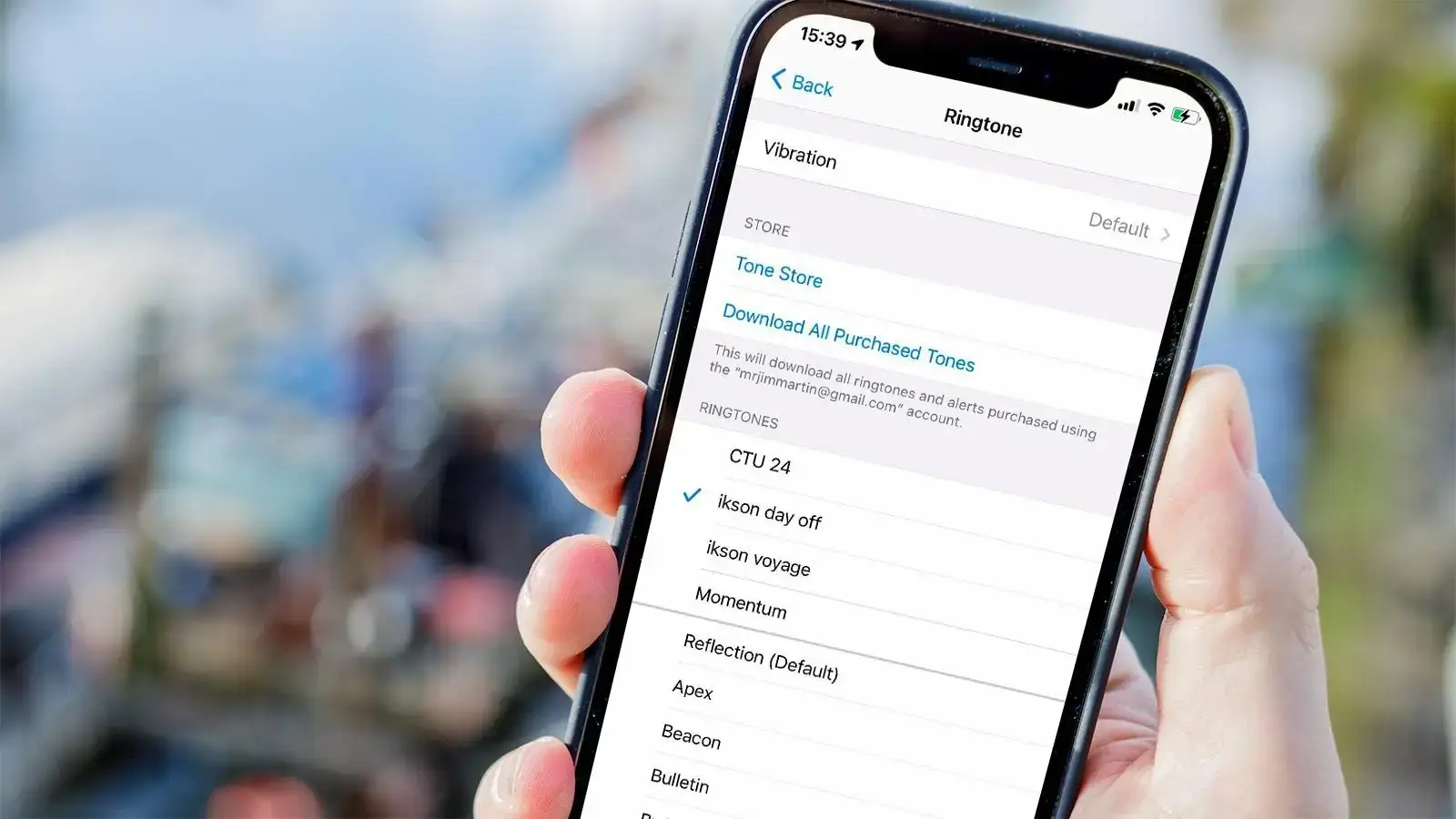When choosing a ringtone for your phone, you may choose from millions of songs on YouTube, one of the most well-liked entertainment platforms. This is an excellent choice if you are unable to discover the ringtone you want on popular ringtone websites or other online resources.
This is where you should go if the music you desire can’t be downloaded for free on other streaming services. On the other side, users are unable to download the audio from a YouTube video. This can be a problem if you want to customize your smartphone and you have favorite tunes.
The good news is that you can conduct the task yourself thanks to a number of free programs and websites. The purpose of this article is to help those who wish to learn how to turn a YouTube video into a ringtone. Some of the instructions in this article will be useful to you whether you wish to create a ringtone for an iPhone or an Android device. Learn how to create a ringtone from a YouTube video by continuing to read.
How to Convert YouTube Video to IOS Ringtone
For Windows users, EaseUS Video Converter is a great tool for converting YouTube videos to ringtones. It supports over 1,000 different media file types and enables you to convert movies to any audio format, including MP3, AAC, M4R, and M4A, so you can use it with your iPhone or Android smartphone.
Furthermore, you have complete control over the channel, bitrate, and sampling rate of the ringtone file you generate. To put it briefly, you may use it to create effective YouTube ringtones!
Follow the instructions below to how to make Youtube video into ringtone justs in few steps below.
Highlights:
- Enable file merging before converting.
- Facilitate batch conversion of media files.
- Provide conversion speeds 30X quicker.
- A media player was included for previewing.
You may use the following instructions to create your own ringtone from YouTube videos after downloading this potent YouTube to ringtone converter:
Step 1. Start this converter, then select the “Audio Extractor” tab. The audio file you wish to convert may be imported by clicking the “Choose Files” button. Drag and drop of files is another option.

Step 2. Select “M4R” from the list of output formats in the box that appears when you click the “Settings” icon.
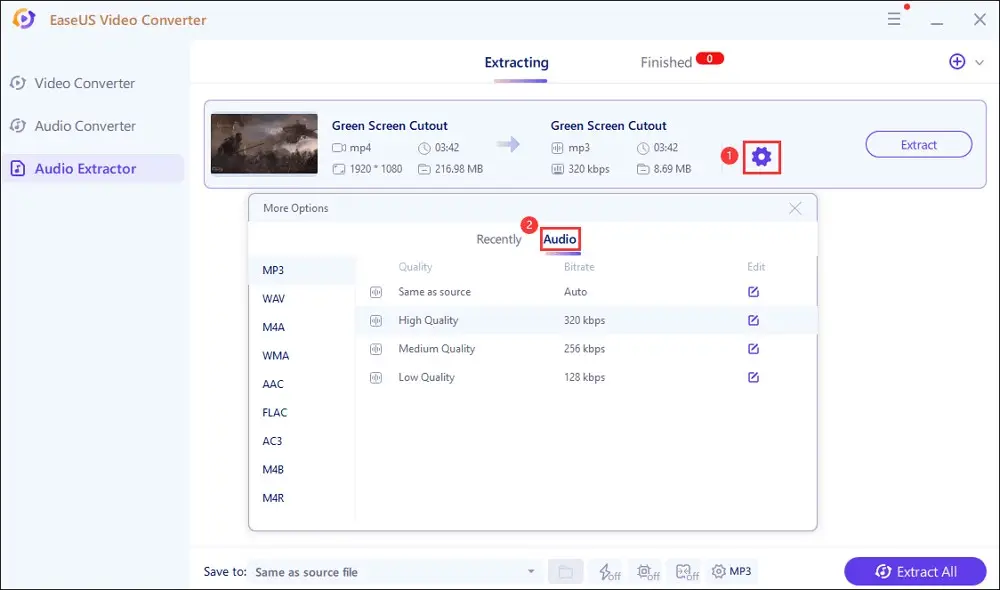
Step 3. Press the “Extract All” button to launch the conversion after completing the settings.
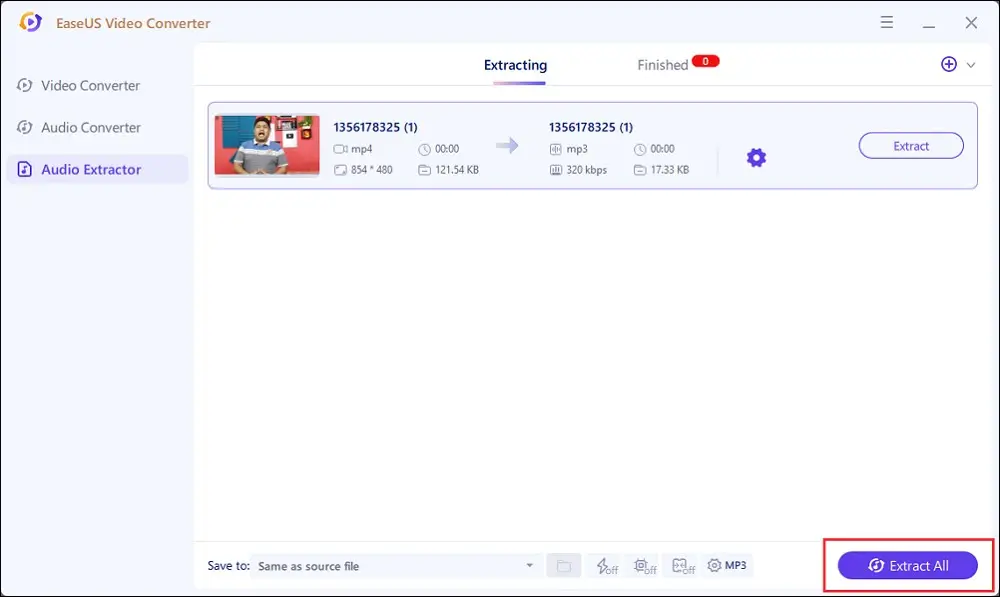
You may use the M4R music file as your iPhone’s ringtone when the conversion is complete:
Step 1: Using iTunes, transfer the M4R audio file you converted to your iPhone.
Step 2. Once your iPhone is unlocked, go to Settings > Sounds & Haptics > Ringtone. the music file as your ringtone after that.
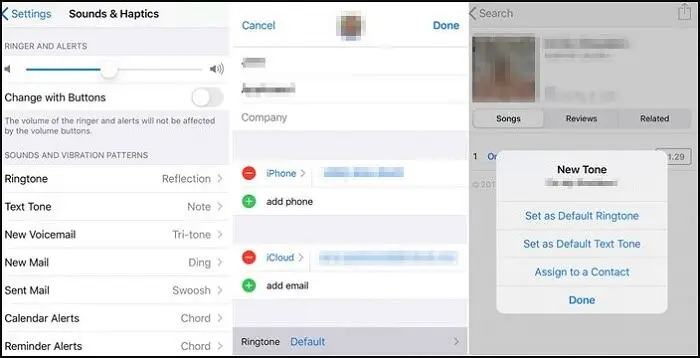
How to Make a YouTube Video into an Android Ringtone.
Do you wish to have your phone’s ringtones made from YouTube videos? A YouTube ringtone creator is all that is required. You may make ringtones from YouTube videos using Ringtone Maker, a free tool that converts YouTube videos to ringtones. The only condition is that you must use EaseUS Video Editor to convert the video to an audio file first.
How to Make a YouTube Ringtone for Android:
Step 1: Convert a YouTube video to audio with EaseUS Video Editor.
Step 2: Download the audio to your Android phone. Once the app is loaded, you can see a list of the audio files that are already on your phone in the YouTube to Ringtones window. Next, select “Edit” by tapping the three dots next to the music you want to change.
Step 3: Hold the first and second adjustment buttons down while dragging them to decide where you want the ringtone to start and stop and how long you want it to be.
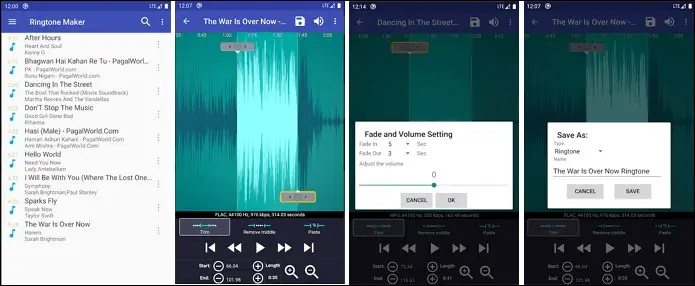
Step 4: To preview, click the “Play” button. If everything is fine, save your freshly produced tone by tapping the “Save” icon in the right upper corner of your screen.
Step 5: A pop-up menu with four alternatives will show when you save your file, allowing you to make your selection. To set your newly made tone as your default ringtone, click “Make Default Ringtone.”
How to Convert YouTube to MP3 Ringtone Online
The ability to convert any YouTube video to an MP3 ringtone is quite simple thanks to the abundance of web tools available. The nicest thing about online converters is that you don’t have to set up any extra software on your machine.
The only difficult part is deciding which product to use to convert a YouTube video. After doing a thorough study, we identified Clideo as a reputable web tool for converting YouTube videos to MP3 ringtones. It is free program that makes it simple to turn a YouTube video into a soundtrack. Its ability to cut the soundtrack using an integrated audio editor sets it distinct from other solutions.
To use Clideo, follow these instructions:
Step 1: Start the YouTube video you wish to use as an MP3 ringtone and play it there. Copy the URL link to it.
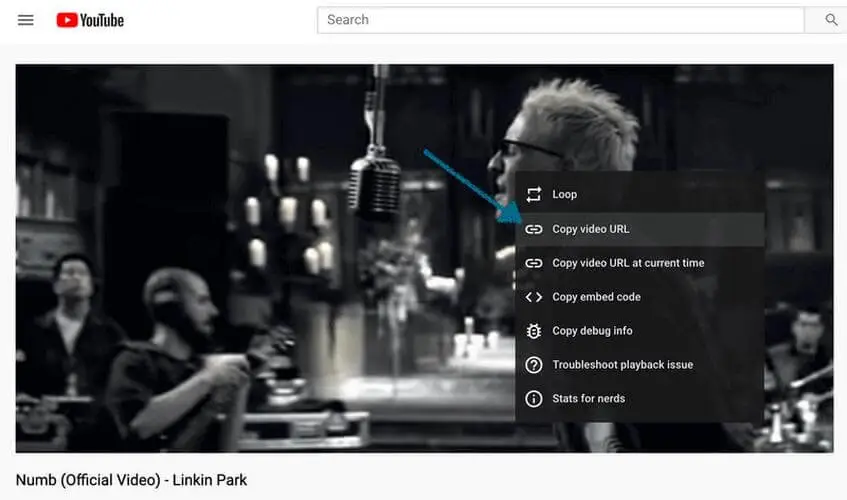
Step 2: After that, use your browser to go to the Clideo Online Video Converter and click the arrow next to “Choose File.” Into the search box, paste the URL.
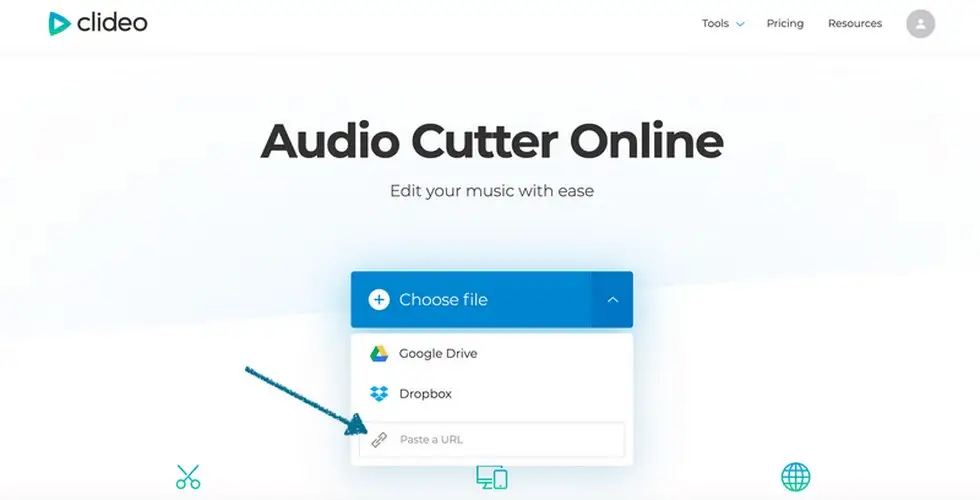
Step 3: The software will launch the YouTube video in the Clideo audio editor after automatically retrieving its information.
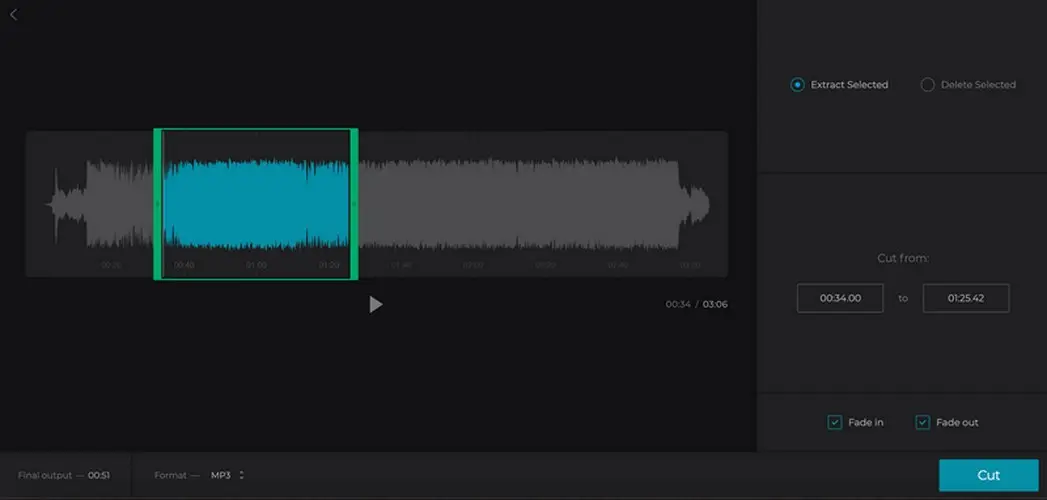
Step 4: If necessary, you may use the slider or manually input the starting and finishing points of the music here.
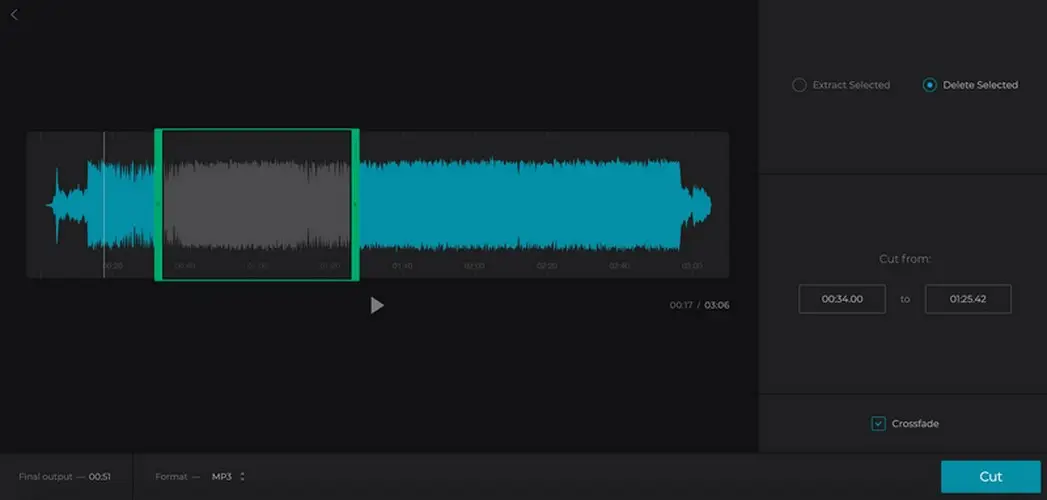
Step 5: Press Cut after selecting MP3 as the output format. The application will store the resulting MP3 file to your PC after a little delay.
And Clideo makes downloading MP3s of songs from YouTube really simple.
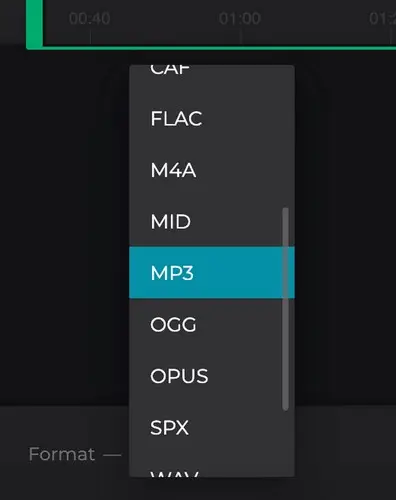
Conclusion
Making YouTube videos into ringtones and setting them as the iPhone or Android’s default ringtone is is wasted a couple of time. While APPs provide a little more natural approach to download and install, the issue is that a desktop software allows for finer tuning. As a result, we advise you to try downloading a free ringtone from a website like RingDD or RingtoneCC.